SignPDF
Introduction
SignPDF connector helps to sign digitally all kinds of PDF with some private key.
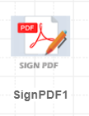
Parameters
The required parameters in this connector are :
- Output FileName: the folder and the name of the output signed PDF, eg: '/out/Signed.pdf' , '/work/digSign.pdf' ...
- NB: putting the output signed pdf in out allows to show and download from the exploitation page.
- Key Store: allows uploading a certain key store (containing the key pair: public and private) or selecting one among the already imported key stores.
- Password: the password for recovering the key store.
- Crypto Algorithm: the algorithm used for data encryption.
- Crypto Standard
Other optional parameters that can be used to draw a rectangle containing a block of information, either a text , image or both :
- Position: coordinates of the drawn rectangle split by ';' ( x ; y ; width ; height ), the page is set by default to the last page, but if the page must be specified, it can be added at the position coordinates like ( x ; y ; width ; height ; page), eg : "22;22;300 ;450 ; 2" or "5;0;70 ;130" ... And another param is added to Position so you can specify the font size of the text as ( x ; y ; width ; height ; page; fontSize) the default value is set to 10, but if you want to ignore the page param you have to set it like ( x ; y ; width ; height ; -1 ; fontSize) so it will sign on the last page with the font size value wanted
- Signature Text: the text to fill in the drawn rectangle. you can use the tag '<br>' in your text in order to add a new line in your text.
eg : Approuvé<br>Signé par iXPath <br> le {System.Date;yyyy/MM/dd} it will display the following result :
Approuvé
Signé par iXPath
Le 2023/01/20 - Signature image: the image to be inserted.
- QR Code : Generate a QR code for the desired text and use it to digitally sign the file.
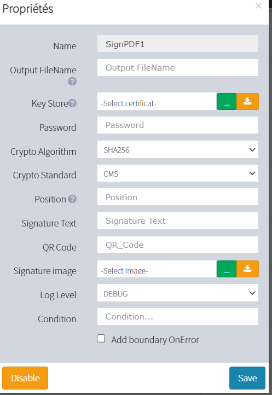
Example
Let's take a simple case where we create FileListener and SignPDF connectors in one scenario :
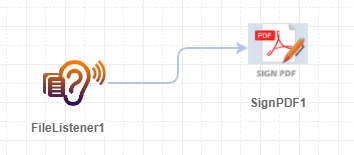
we keep the same SignPDF configuration as previously. The connector should draw a rectangle on x = 0 & y = 0, with width = 200 and height = 100, and fill it only with an image (ixpath.png).
if trigger the scenario with a pdf with no signature :
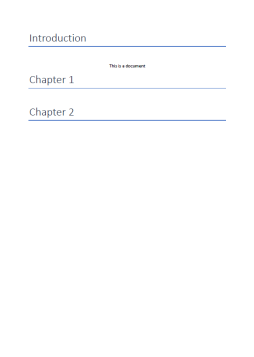 the output PDF will look like this:
the output PDF will look like this: 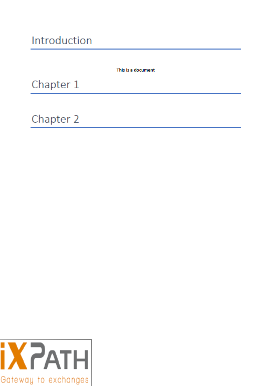
The signed pdf will contain the certificate and all information linked to it.
Updates
- the text is longer combined with the image in one single frame when combined as :

they will be displayed separately, the image will be on top, and the text on the bottom of the frame :

- Sample PDF Document with Signature Text, Signature Image, and QR Code:
